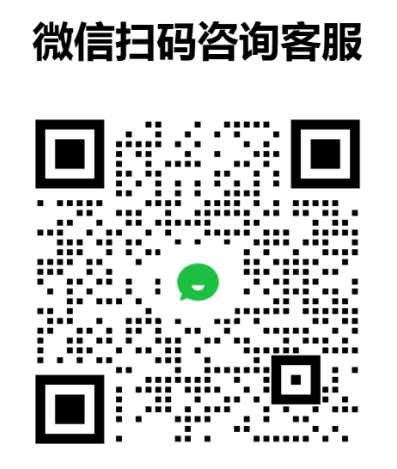As shown in the exemplary screenshot illustrated in FIG. 2A, a first visual map 210 is created and displayed. The first visual map 210 is generated for a designated web-page showing the mouse movements over the web-page during one week. As can be noted, the map 210 is generated in response to one or more parameters selected in the parameter area 220 in a single window 200. A non-limiting list of filter parameters is provided above. Once the first visual map 210 is created and displayed, the user can create a second visual map (not shown) that may be compared to the first map. This second visual map can be requested, for example, by clicking the compare button 225.
Responsive to such a request, the single display window 200 is divided into two sections, as shown in the exemplary screenshot provided in FIG. 2B. The parameters displayed in the parameter area 220-2 are populated based on information contained in the parameter area 220-1. The user can select the parameters to generate the comparable visual map 230. It should be noted that the single display window 200 may be a window of a web browser or an application providing an access to an analysis tool (e.g., the analysis tool 135).